If you’re a DaVinci Resolve Studio user like me, the release of DaVinci Resolve 20 was supposed to be exciting because of all the new Ai features. But when I went to upgrade, I ran into a pretty frustrating problem—and judging by the forums, I’m not alone. In this post you’ll learn how to install DaVinci Resolve 20 even if you already installed it correctly. Learn from my mistakes lol!
Here’s exactly what happened, how I fixed it, and how you can avoid the headache.
The Problem: “You’re Up to Date” (Even When You’re Not)
I was running DaVinci Resolve Studio 19.1.4, and when I checked for updates inside the app, it told me I was “up to date.”
But I knew version 20 was out—so what gives?
Turns out, the in-app updater doesn’t always detect beta version upgrades like 20.0. You have to manually download the new version from Blackmagic Design’s website.
The Mistake: Downloading the Free Version by Accident
So I went to the DaVinci Resolve download page and grabbed version 20—but here’s the catch:
There are two versions: DaVinci Resolve (free) and DaVinci Resolve Studio (paid).
I downloaded the free version by mistake. Everything looked fine… until key features (like Remote Monitoring) were missing. That’s when I realized I had installed the wrong one. You’ll know if you download the free version when tools like auto-transcribe aren’t available.
How to Install DaVinci Resolve 20 and Fix Wrong Version Download (The Right Way)
Here’s what I did to get everything back on track:
- Uninstalled the free version of DaVinci Resolve 20.
I also uninstalled related components like “Blackmagic RAW” and “DaVinci Resolve Renderer” to avoid version conflicts. - Downloaded the correct Studio version from Blackmagic’s support page:
https://www.blackmagicdesign.com/support Scroll down and choose DaVinci Resolve Studio 20—not just “DaVinci Resolve.”
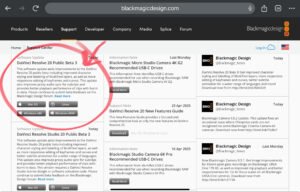
- Installed it fresh, and boom—features like Remote Monitoring came back, and the software recognized my Studio license.
Bonus Tip: Watch Out for CUDA/OpenCL Warnings (I’m on a PC)
When I launched version 20, I got a warning saying:
“DaVinci is using OpenCL image processing because the installed NVIDIA driver does not support CUDA 12.9.”
If you see this, it just means your graphics driver needs an update. I went to NVIDIA’s official site:
https://www.nvidia.com/Download/index.aspx but you go to where you need depending on your Graphics Card!
And install the latest Studio Driver that supports CUDA 12.9 or higher.
Quick Recap (TL;DR)
- DaVinci’s in-app updater may not show major version upgrades like 20.
- If features like Remote Monitoring disappear, you may have installed the free version by mistake.
- Uninstall everything and reinstall DaVinci Resolve Studio 20 manually from Blackmagic’s site.
- Update your NVIDIA driver if you get a CUDA/OpenCL warning.
If this helped you, share it with your fellow editors or drop a comment. I’ll keep sharing little fixes and lessons from my own workflow—it’s all part of the creative process.
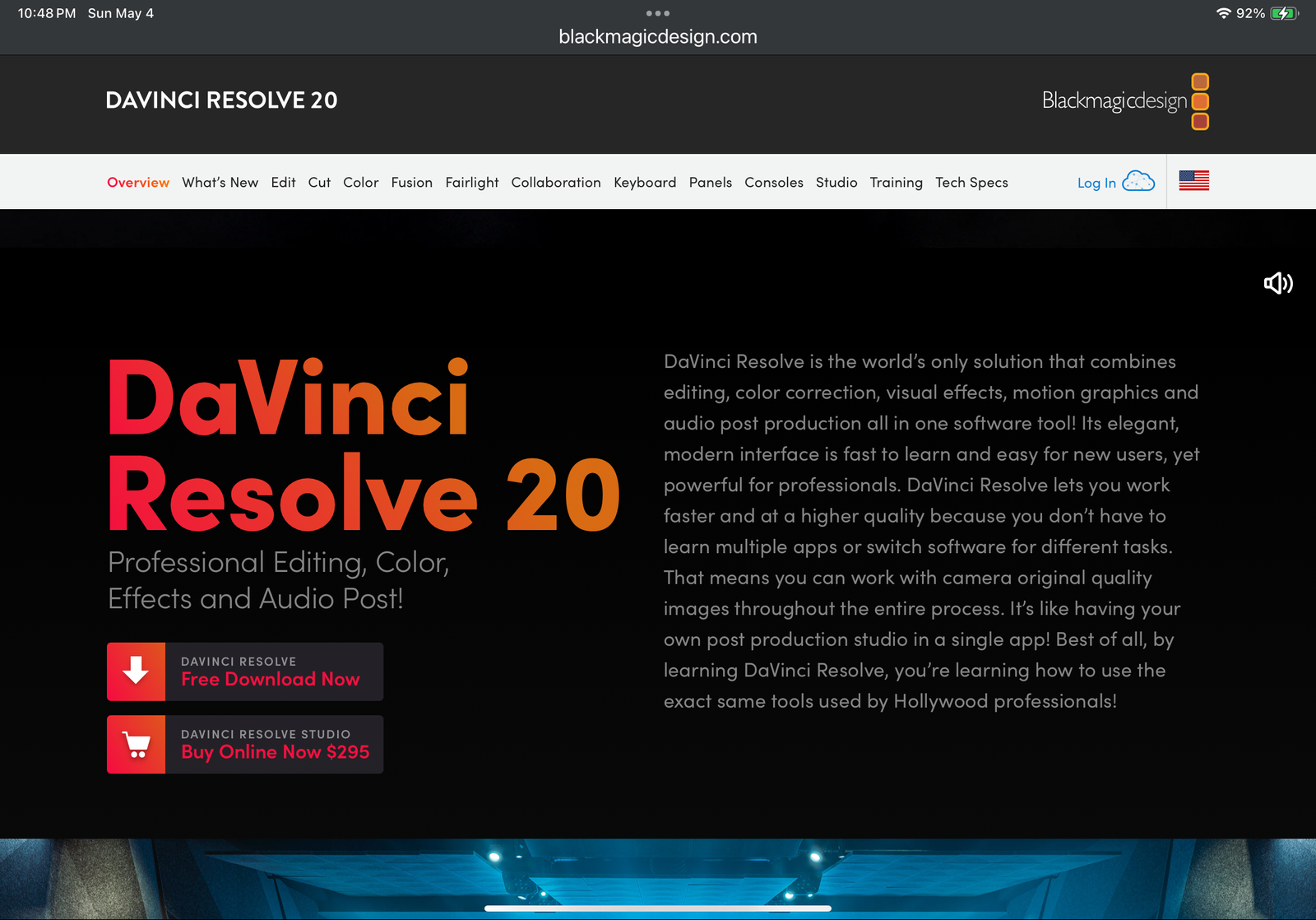
There is a delicate balance between clarity and depth, where each phrase contributes to a cohesive and reflective whole, allowing the reader to perceive structure, nuance, and emotional resonance simultaneously.