Hey guys, today I’m going to show you how to fix mono audio in DaVinci Resolve so it plays on both the left and right channels. This post was originally called “How to Change Mono to Stereo in DaVinci Resolve.” I even made a YouTube video and posted it on Reddit — and got roasted in the comments 🤣.
So let’s set the record straight. What I’m showing you here is how to duplicate your mono track so it plays through both the left and right channels. That’s not “true stereo,” but it’s super useful if all you want is balanced sound in both ears.
If you’re chasing actual stereo width, you’ll need two mics, instruments recorded in stereo, or audio processing tricks (I’ll explain below).
🎧 Mono vs Stereo vs Dual Mono
- Mono → Stereo (dual mono / fake way)
- Duplicates the same signal into left and right.
- Looks like two waveforms but still sounds flat (people don’t notice).
- True Stereo
- Left and right channels are different, creating space and width.
- Comes from stereo recording or effects.
👉 This tutorial shows you how to make audio play on both channels (dual mono). Perfect if you’re working with AI-generated or single-mic recordings and just want balanced sound.
🛠 Step 1: Import Your Audio into DaVinci Resolve (Mono Track)
Import or Drag your audio or video clip into the media pool or timeline . You’ll know it’s mono if you only see one waveform in the track.
🛠 Step 2: Open Clip Attributes
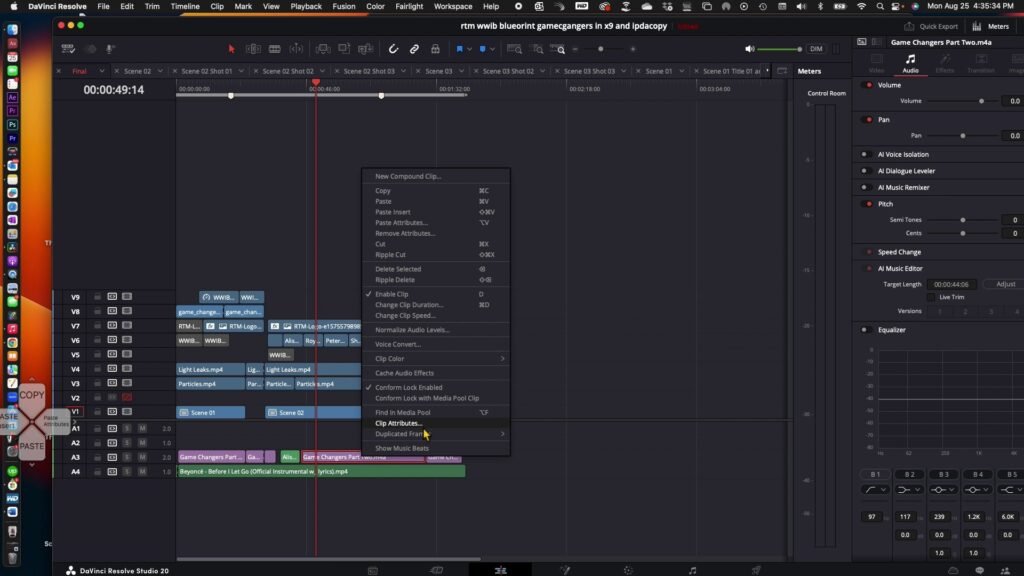
Right-click the clip and select Clip Attributes. This is where you control how Resolve handles audio channels.
🛠 Step 3: Change from Mono to Stereo
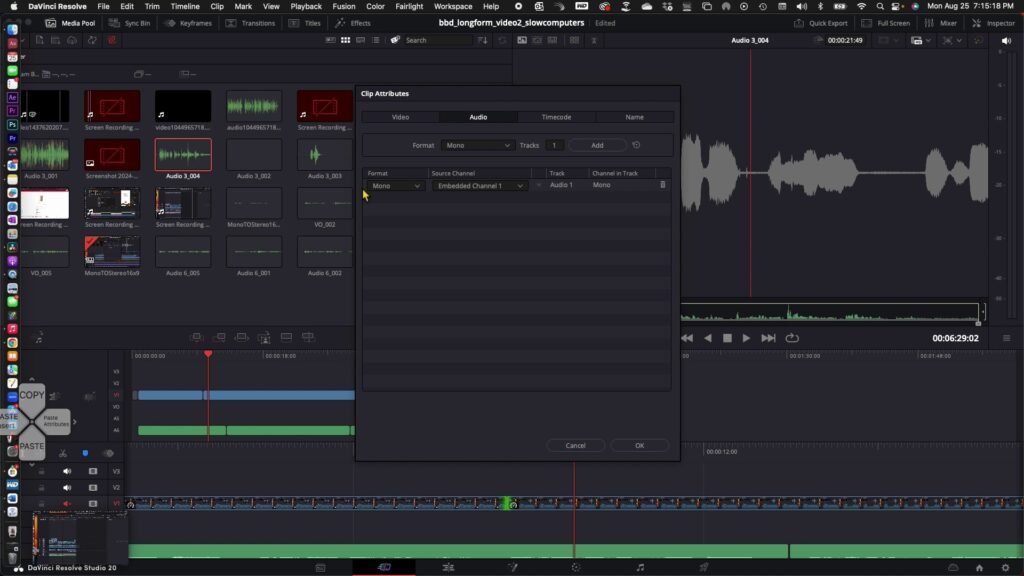
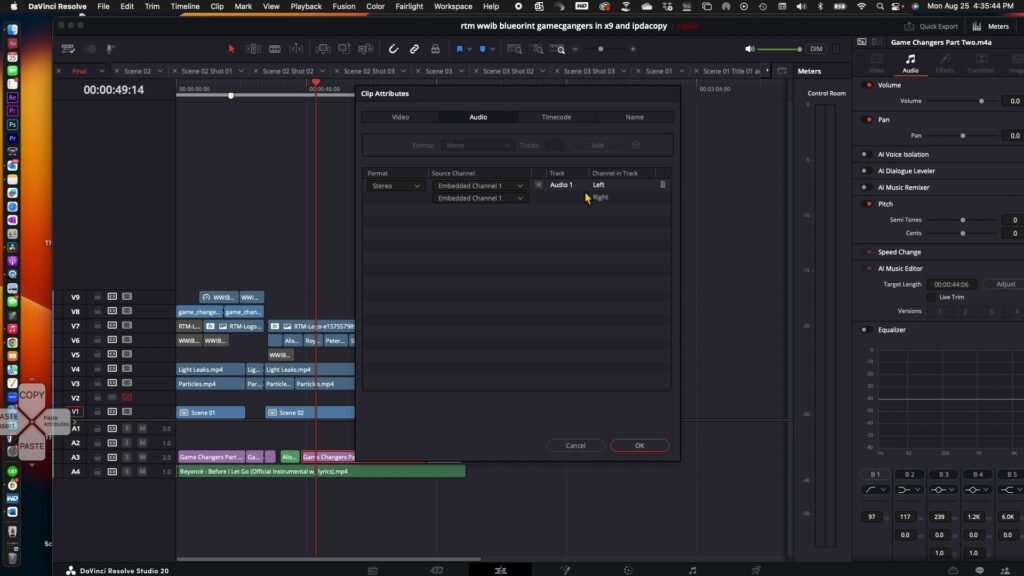
In the Audio tab, switch the format from Mono to Stereo. Assign the channel to both Left and Right.
🛠 Step 4: Confirm Stereo Track
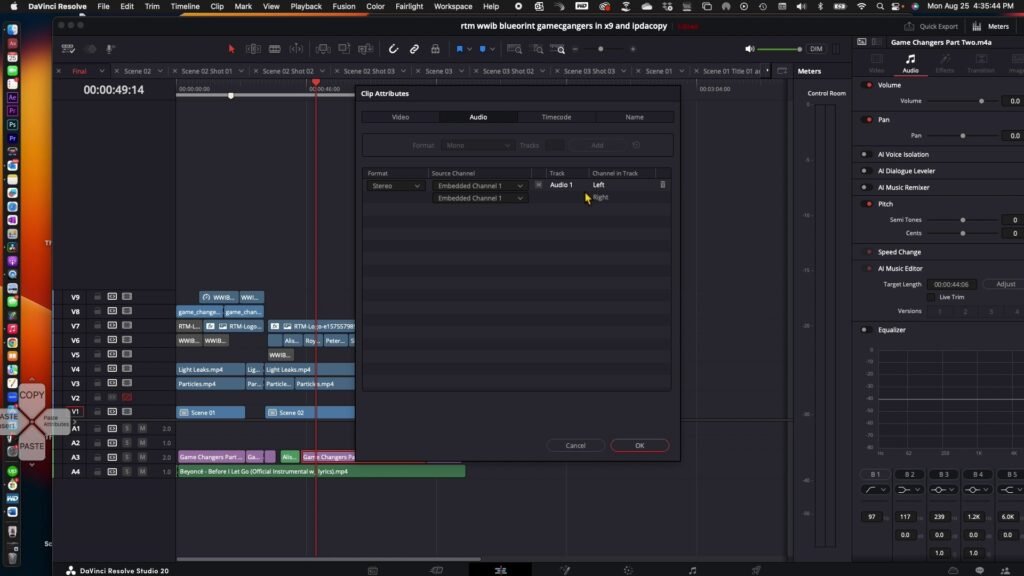
Click OK, and your clip will now display two waveforms in the timeline.
🛠 Step 5: Play Back and Verify
Play the audio. You should now hear it evenly on both the left and right speakers. You should see two channels of audio now!
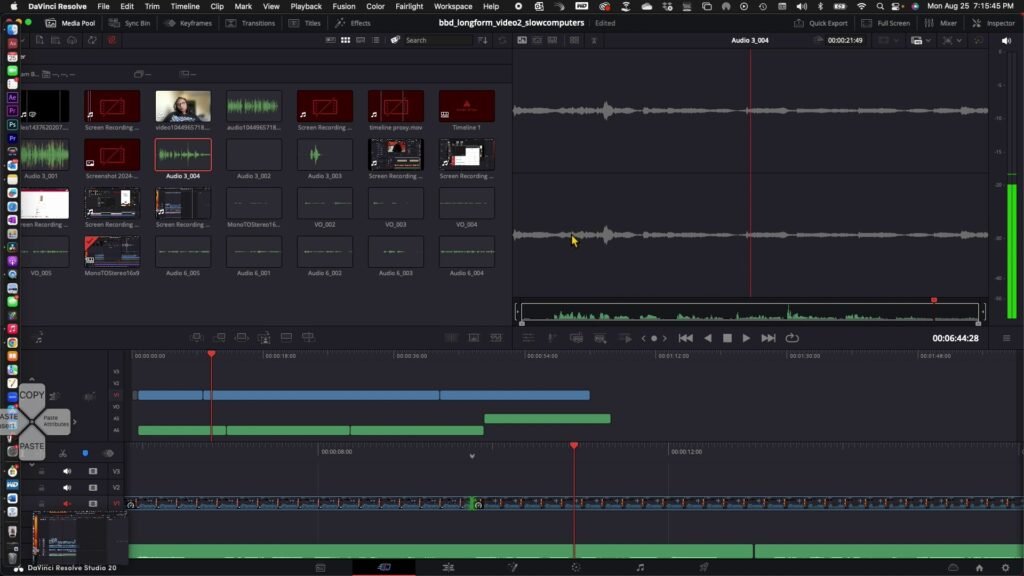
✅ Final Thoughts
This method doesn’t create true stereo, but it fixes the annoying issue of sound only coming through one side. It’s quick, easy, and makes your project instantly more professional.
Did this tutorial help you? Let me know in the comments — and check out DaVinci Resolve shortcuts print out. Hang it on your wall in front of your edit station and move fastest!
